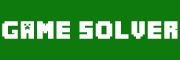Google Play Recharge Guide
– To make purchases in Magic Rush using the Google Play version, you must have a valid payment method added to your Google Play account, including:
1. Credit or debit card.
2. Google electronic wallet balance.
3. Direct billing to telecom provider (some countries).
4. Google Play prepaid cards and sale codes (some countries).
5. PayPal (some countries)
You can find detailed information about authorized payment methods on Google Play here:
https://support.google.com/googleplay/answer/2651410
– How do I add a valid payment method?
You can add a payment method directly on your Android device, or do it on a computer.
To add via Android device:
1. Tap on any purchase pack inside Magic Rush.
2. In the prompt that pops up after, tap on the price in the upper right corner.
3. Tap the “payment method” link and follow the prompts to add a credit card or other payment method.
-To add via Google Wallet on a computer:
1. Open your Google wallet and login to your Google account.
2. Tap on “payment methods” on the left and then tap on the red “add a payment method” button at the top.
3. In the subsequent page, fill in the form to add credit card information or other supported payment method.
Please Note:
– Only supported VISA, MasterCard, American Express, and Discover cards can be added.
– You must fill out the correct billing address as filed with your bank for the credit card. You can obtain this information from the bank that issued the card.
– After adding a credit card, you may receive a message via text or other method of a charge of USD $1. Please do not worry, this is just a test by Google of whether or not the card information provided is valid. This $1 charge will not show up on your account. Please see the Google help document for details:
https://support.google.com/payments/answer/6224192
4. After successfully adding a credit card to your Google wallet, you will be able to make app purchases using this account on Android devices. You can go to Settings Accounts Google+ on your device to confirm that the account logged into on your device is the same as this account.
You can see a detailed explanation from Google Play for adding a payment method here:
https://support.google.com/googleplay/answer/4646404?hl=en
– Why can’t I add my credit card?
First, please confirm that the credit card information you entered is correct, including your billing address. You may need to confirm this information with the issuing bank.
Second, please contact the issuing bank of your credit card to confirm that your card supports online and foreign currency payments.
Finally, we recommend you consult with your bank to find any other reason possibly preventing your card from making payments.
-I don’t have a credit card. What should I do?
In some countries and regions, Google Play supports the use of payments via service operator, Google Play gift cards, and PayPal. You can view the following document to confirm which payment methods are supported in your country or region, and learn about how to use them.
https://support.google.com/googleplay/answer/2651410
If payment for one of your Google Play purchases was declined, you will receive an email notifying you of the failure to the Gmail account corresponding to your Google Play account. In the event this occurs, Google will not deduct any amount from your account. You may view the following document explaining this issue. If it happens multiple times, you may have to consult with your credit card issuer:
https://support.google.com/googleplay/answer/1267137
If your payment has gone through, but you still have not been able to receive the item you purchased, please contact our in-game customer service team. Provide your ID and server numbers, the approximate time of your purchase, the purchase order number (you can find this in your Gmail inbox), and the item you purchased. After receiving your report, we will resolve this issue for you promptly.
If you receive an error code pop up from Google Play while making a purchase, please send a screenshot of it to us via the customer service system to help us in determining the cause of your problem.
If you require other assistance, please contact us any time via in-game customer service.